How to Create Disk Partition
By: Eswar
How to Create Disk Partition :
Step 1: Right-click on my computer or This pc and select manage it opens a pop-up window as shown below
step 3: Select the drive to make a disk partition [If you are having a brand new computer it shows the only one drive]. In my case I selected "My Drive(E:)" to create a new partition.
step 4: Right-click and select shrink volume and it takes a few seconds to shrink
step 4: It opens a dialogue box in that you have to enter the volume that you want to shrink in Mb.
make a note 1 Gb = 1024 #you can consider 1000Mb as 1 Gb
For example, if you want to create a disk with 25 Gb then enter then calculate the value in Mb
25 x 1024 = 25600.
The simplest way to calculate is to search on google
Enter the value in Mb and click shrink
step 5: Now you will be able to see the new disk with black colour at the top of the Disk.
Now right click on the disk and select "New Simple Volume"
step 6: Now you will see some dialogue boxes click next continuously and finally click Finish.
once open my computer and check the disk that you have created
By Eswar
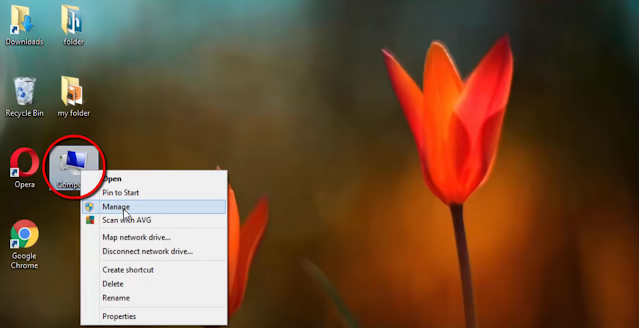
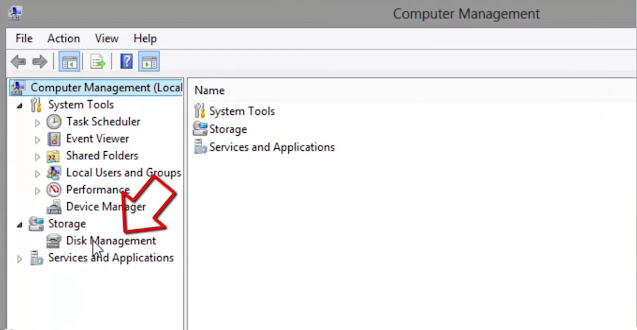






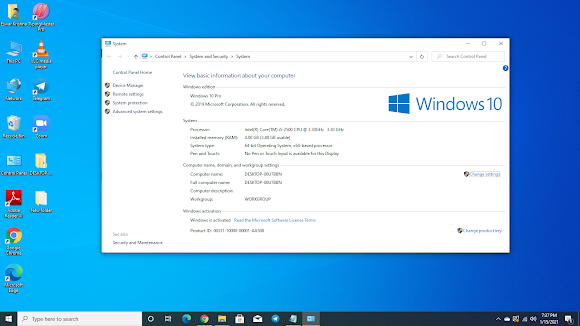
Comments
Post a Comment